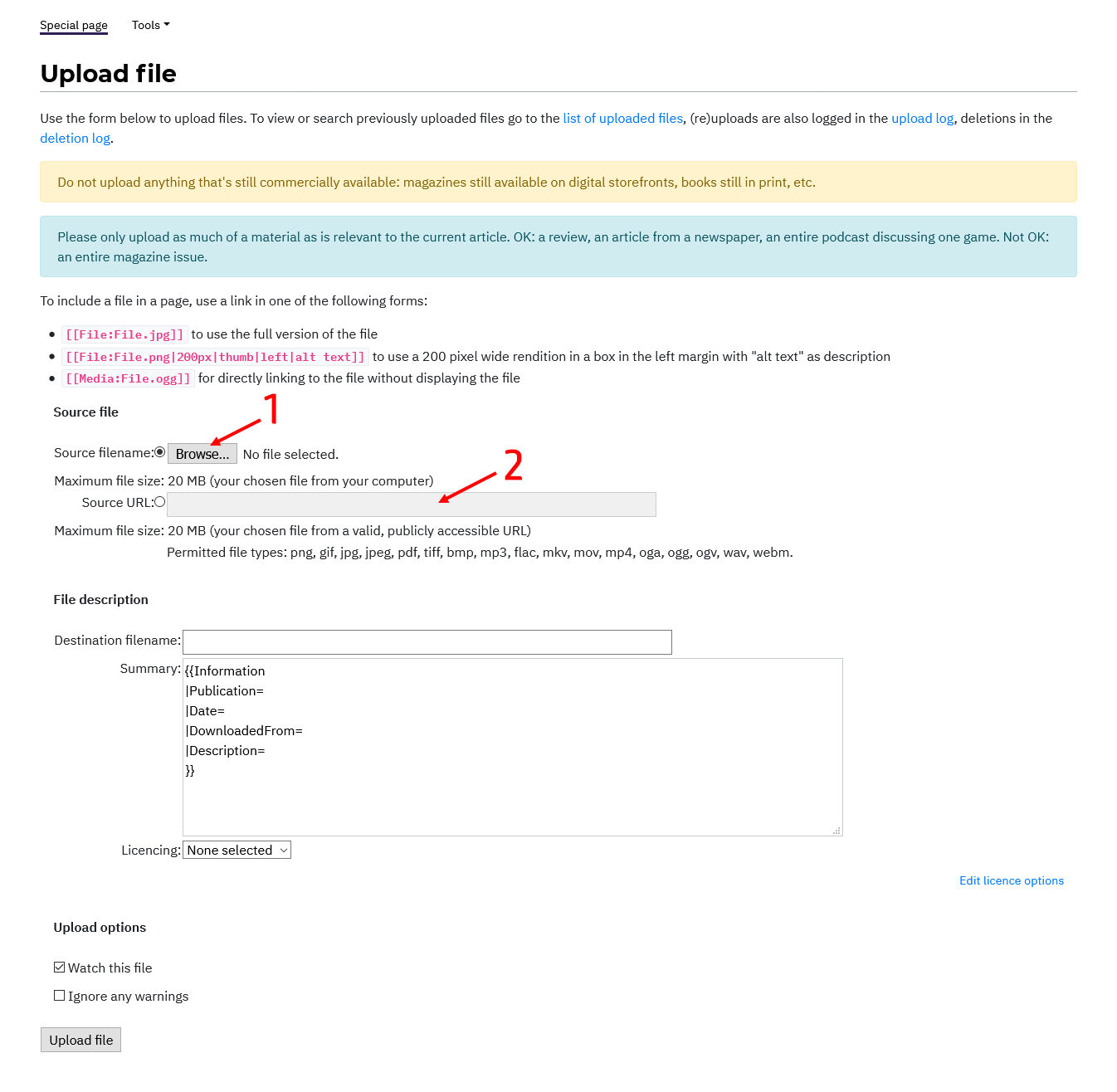Help:Getting Started
Welcome to the Videogame Morgue File, and thank you for clicking on this link! This guide will help you get started as a volunteer contributor to this community project.
It's easy to contribute
Volunteering to the project can be as simple as finding an image online, and adding it to a page. We're starting from scratch, and even the smallest addition, or the creation of a placeholder page with minimal information, makes the site more useful than before.
The Morgue File is a little different
We're friendlier to file uploads than most wikis you may be familiar with. A good article may or may not include a lot of text, but it will definitely include source materials: relevant coverage and ephemera from newspapers, magazines, websites, television, radio, discussion groups, etc. in media formats like JPEG, PDF and MP3. These files are stored on the wiki itself, and the originals can be downloaded; the goal is to be a more focused, more searchable, and less volatile storage location than Twitter, Discord, Imgur, and so on. (If something already has a semi-permanent location, you should link rather than embed, but there's a vast amount of media that doesn't have a useful and public URL.)
How to create pages
To create a page, either search for the name or go directly to the URL you want (there's no 'create page' link; sorry, it's a wiki thing). Assuming the page doesn't already exist, you'll be prompted to create it.
If you're creating a new page for a game, there's placeholder code in Template:Game that you can copy and paste (click Actions and then View Source to see it). This will get you a page with an infobox, generic gallery, generic links section, and credits; it won't cover everything you might want to do, but it's a useful starting point.
How to upload files
Wherever you are on the wiki, the link to upload a file can be found under the Tools menu. Click it, and it'll bring you to this screen:
There are two ways to upload a file to the wiki: from your own computer, and from a URL on the Web. The end result is the same either way: a copy of the file will be imported to the wiki, where it can be embedded in other wiki pages and downloaded.
- To upload from your computer, either click the Browse button (numbered 1 in the screenshot) and navigate to the file, or (much faster!) drag the file into your browser and drop it over the Browse button.
- To upload from a URL, make sure the radio button next to Source URL is selected, and paste the URL in the field (numbered 2 in the screenshot).
You can change the destination filename — that is, the name the file will have on the wiki — in the Destination filename field. Each filename needs to be unique across the entire wiki, so please make the filename as unique and specific as possible. "document.pdf" isn't going to cut it... at least, not more than once.
The Summary field will be pre-populated with an empty file description template, with space to fill in four fields. Please fill in as many as you can.
- Publication: The name of the 'publication' the material was originally published in. This isn't limited to printed material; it could be, for instance, the name of a website, podcast, or blog.
- Date: The original publication date, as specifically as possible. ISO 8601 format is encouraged.
- DownloadedFrom: The URL where the original can be found. Could be a link to an item on the Internet Archive, or a link to the front page of a paywalled service.
- Description: A brief description of the nature or contents of the file, in plain language.
Don't worry about Licensing.
Finally, clicking Upload file will complete the process, and (assuming there are no errors) will take you to the newly uploaded file's page. The title of this page will begin with File:; everything after that is the name that you will use in other pages to refer to that file.